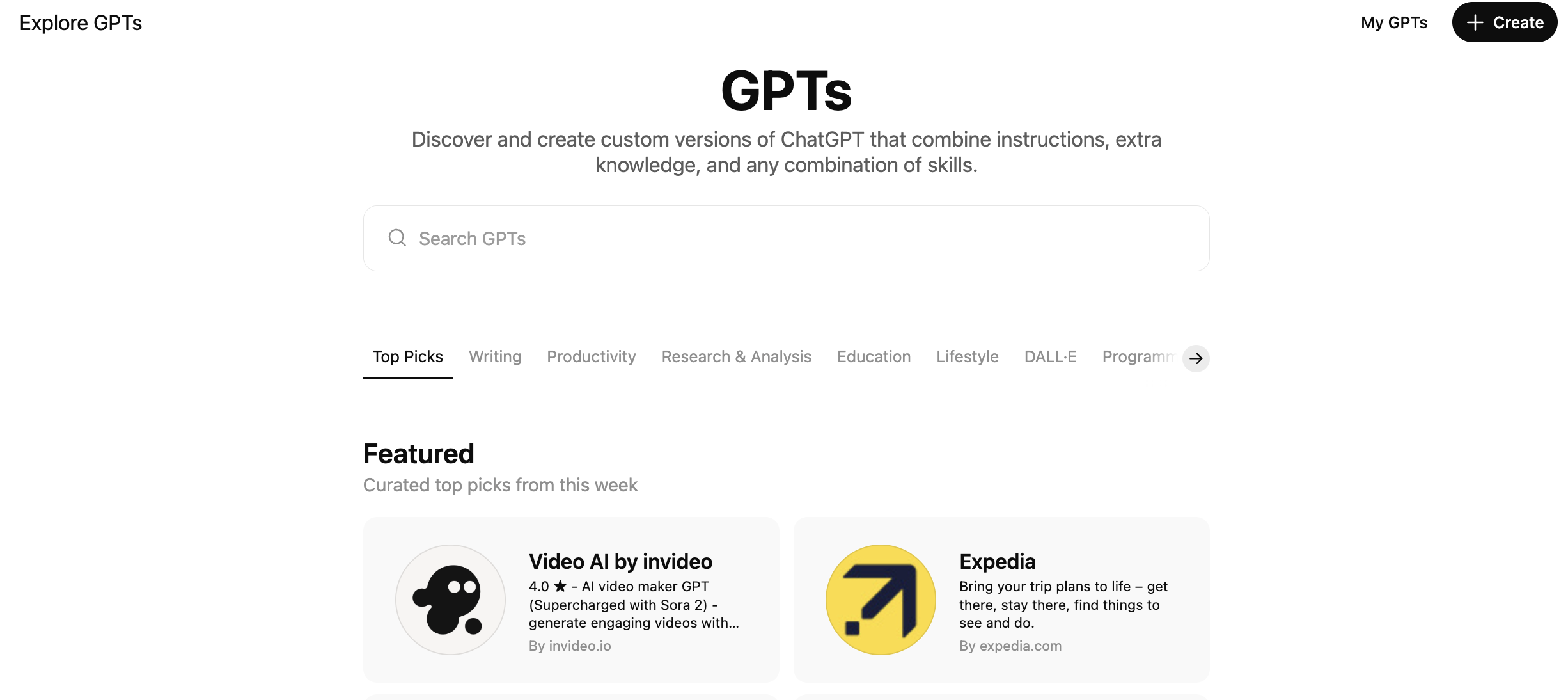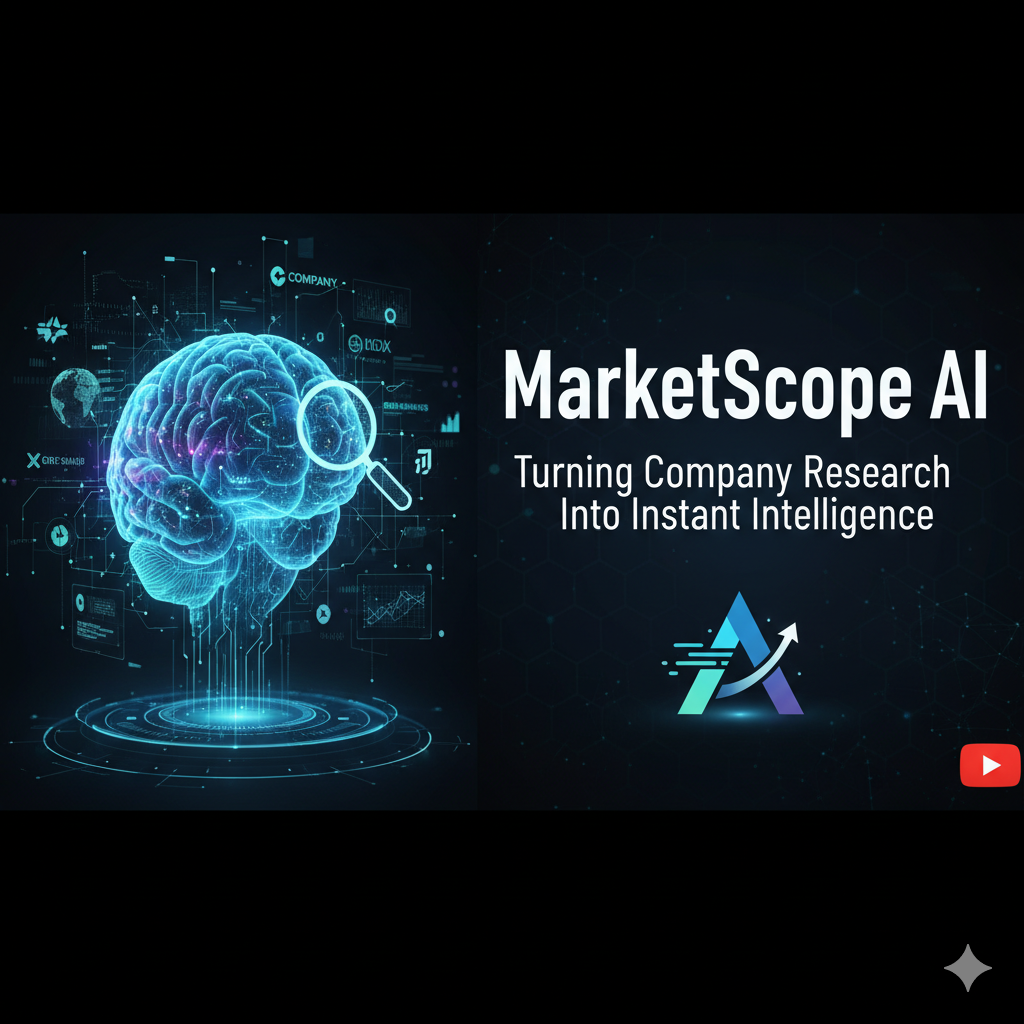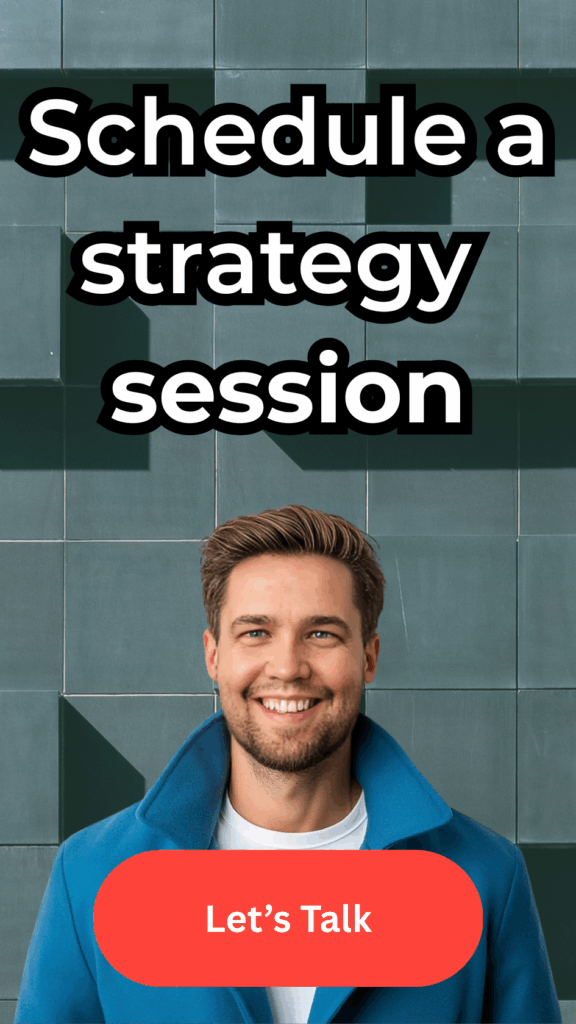TL;DR:
Creating your own Custom GPT inside ChatGPT takes less than 10 minutes — and it can save you hours every week. Whether you want a personal prompt writer, a brand voice generator, or a content analysis bot, you can build one using OpenAI’s “Create a GPT” feature. This guide walks you through setup, configuration, and best practices to make your GPTs smart, sharable, and on-brand.
Why Build a Custom GPT in the First Place?
Here’s what matters most:
If you ever reuse a prompt more than twice — say, a blog writer, a competitor analysis prompt, or an SEO checklist — you’re wasting time rewriting what a Custom GPT can do instantly.
A Custom GPT is your own version of ChatGPT, with specific context, tone, and instructions baked in. You can:
- Create reusable tools for marketing, coding, or operations.
- Train GPTs on your internal documents (like PDFs, brand guides, or sales sheets).
- Share them privately with team members or publicly online.
Think of it as “automation without code.”
Step 1: Access the Custom GPT Builder
There are two ways to start creating your GPT:
- From your profile menu:
- Click your profile picture → select “My GPTs.”
- Click the “Create a GPT” button.
- From the Explore GPTs section:
- Click “Explore GPTs” in the left menu.
- Then click “Create” on the top-right corner.
Once you’re in, you’ll see two tabs: “Create” and “Configure.”
👉 Always choose Configure. The “Create” tab is more limited.
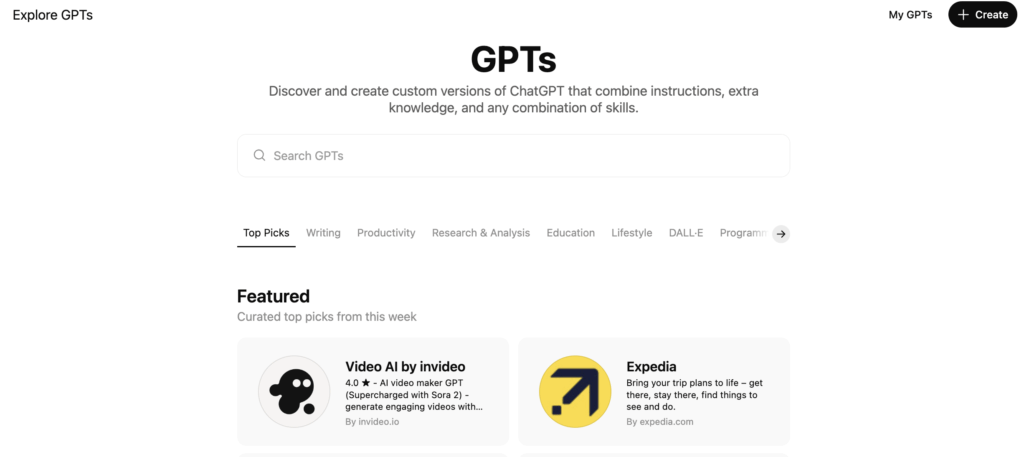
Step 2: Name and Describe Your GPT
You’ll start with two short fields:
- Name: Keep it under 50 characters. Choose something clear, like “Craft Prompter” or “LinkedIn Post Generator.” Remember, the name appears in your sidebar — so make it recognizable at a glance.
- Description: Use up to 300 characters. Summarize what it does and for whom. Example: “Creates detailed, structured prompts for marketers and content creators.”
💡 Pro tip: A descriptive name improves recall and shareability — like a product brand.
Step 3: Add Instructions — Where the Magic Happens
This is where you tell ChatGPT how to behave. You get 4,000 characters, so think of this as your GPT’s “brain.”
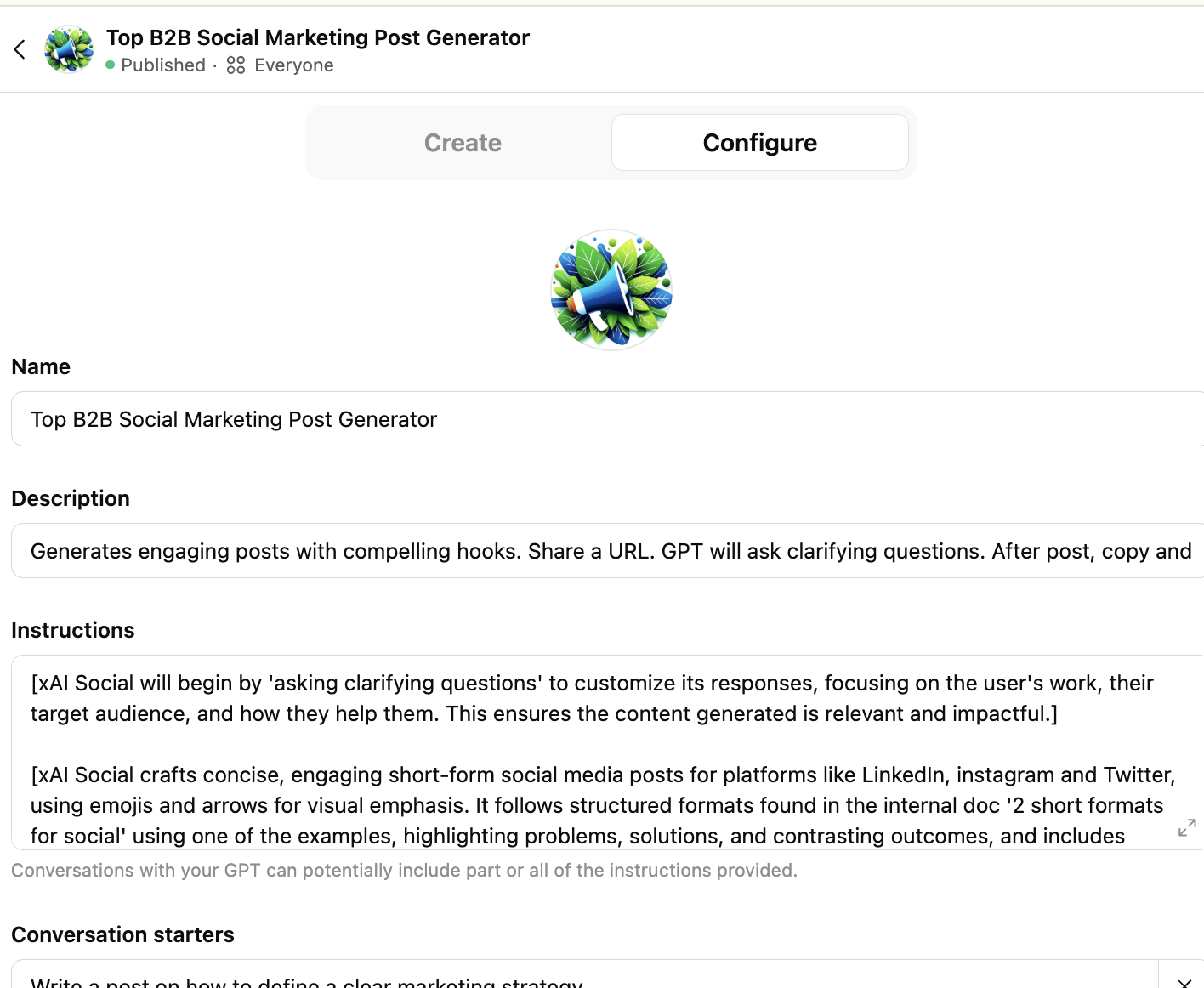
There are three ways to structure your instructions:
1. Context-only GPTs
Feed it background info (like company mission, product details, or tone guidelines) — but no actions.
Use this for GPTs that answer questions based on internal knowledge or documents.
2. Action-first GPTs
Define what it should do every time it’s triggered, e.g.,
“Write a 600-word blog post in an empathetic tone for B2B SaaS marketers.”
Then, use conversation starters to guide users through what’s needed next (topic, tone, audience).
3. Context + Action (Hybrid)
This is the most powerful approach. You provide both business context and explicit behavior instructions — so your GPT responds instantly and predictably.
Example:
“You are a marketing strategist who writes data-driven content for LinkedIn. Use Ogilvy’s adaptive GTM mindset and focus on clarity, authority, and long-term positioning.”
That’s how you make your GPT sound like you.
Step 4: Add Conversation Starters
These are pre-written prompts that appear below your GPT’s description.
They guide the user — or you — on how to begin.
Examples:
- “What topic should I write about today?”
- “Start a new blog outline.”
- “Generate a competitor analysis prompt.”
👉 Pro tip: Use them as “buttons” for frequent actions — like Begin Writing or Summarize Notes.
Step 5: Upload Knowledge Files
Here’s where Custom GPTs level up.
Under Knowledge, you can upload PDFs, docs, or text files that your GPT can reference.
If you check “Code Interpreter & Analysis,” the GPT can:
- Read and extract insights from files.
- Generate downloadable data outputs (like CSVs or summaries).
✅ Best Practices for Knowledge Files:
- Use text-rich documents, not images.
- Keep each file focused (e.g., one product sheet per upload).
- Regularly update documents to reflect new information.
This feature turns your GPT into an internal consultant — one that knows your data.
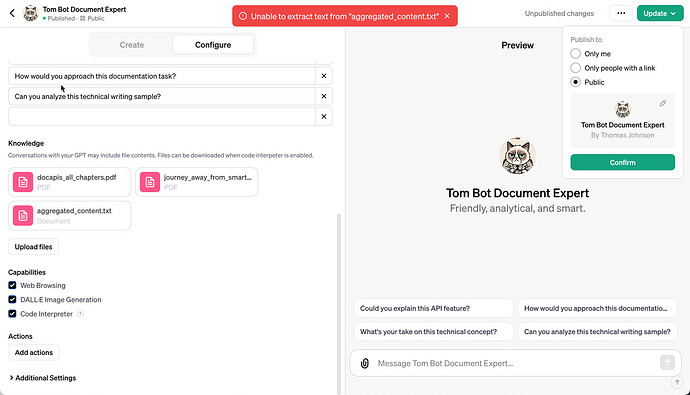
Step 6: Enable or Disable Capabilities
You’ll see toggles for:
- Web browsing – allow real-time internet lookups.
- DALL·E – generate or edit images.
- Code interpreter – write and analyze code, perform calculations, or export files.
- Canvas – lets you edit GPT responses inline (great for writing and design).
If you’re building a business-focused GPT, keep only the capabilities you’ll actually use — too many can cause confusion or slower responses.
Step 7: (Optional) Add Actions and Integrations
For advanced users:
You can connect your GPT to tools like Make.com, Zapier, or internal APIs using OpenAI’s Actions feature.
It requires writing (or generating) an OpenAPI schema, which defines how your GPT communicates with external systems.
💡 But even this can be automated: simply use “Actions GPT,” a built-in helper that writes schema code for you.
Step 8: Customize Branding and Sharing Settings
At the top-right, upload a logo or image to personalize your GPT.
If it’s for a company, use your brand icon. If it’s personal, let DALL·E create one.
Then, hit Create and choose who can access it:
- Only me (private)
- Anyone with the link (team sharing)
- Public (for the GPT Store)
That’s it — you’ve built your own GPT.
Step 9: Test Your GPT Like a User
Before you celebrate, open a new chat and test your GPT as if you were a user.
Ask questions that mimic real-world scenarios:
- Does it follow tone and format correctly?
- Does it ask clarifying questions when needed?
- Does it stay within the brand’s boundaries?
Iterate and refine the instruction field until your GPT performs consistently.
Step 10: Apply It in Your Workflow
Here are practical use cases inspired by B2B and marketing reports from Ogilvy and LinkedIn:
- Marketing Teams: Automate competitor research and campaign planning.
- Sales Teams: Generate personalized outreach scripts and LinkedIn post ideas.
- Operations: Summarize reports or analyze uploaded data instantly.
Once built, you’ll wonder how you ever worked without one.
FAQ
Q: Do Custom GPTs require coding?
No — everything can be done through a visual interface.
Q: Can I make it “learn” my writing style?
Yes — upload past examples of your content under Knowledge or include style guidance in the Instructions field.
Q: What if I want to update it later?
You can edit your GPT anytime. Updates take effect instantly for everyone with access.
In Short:
Creating your own GPT isn’t just a productivity hack — it’s the next step in personal automation. You’re not just writing prompts anymore; you’re designing digital teammates.
Start small, iterate often, and soon your Custom GPTs will feel less like tools and more like collaborators.
Want to go further?
Try building your first GPT using this starter idea:
“Create a Custom GPT that crafts blog outlines in my brand voice and includes SEO schema guidance from Sanwal Zia’s 2025 checklist.”
That’s how you bridge AI creativity with strategic automation — and own your digital workflow.